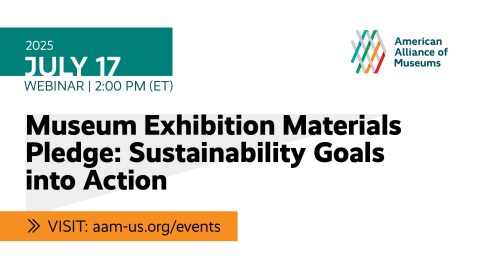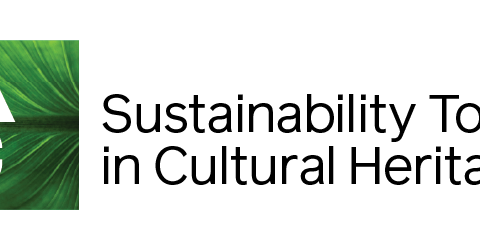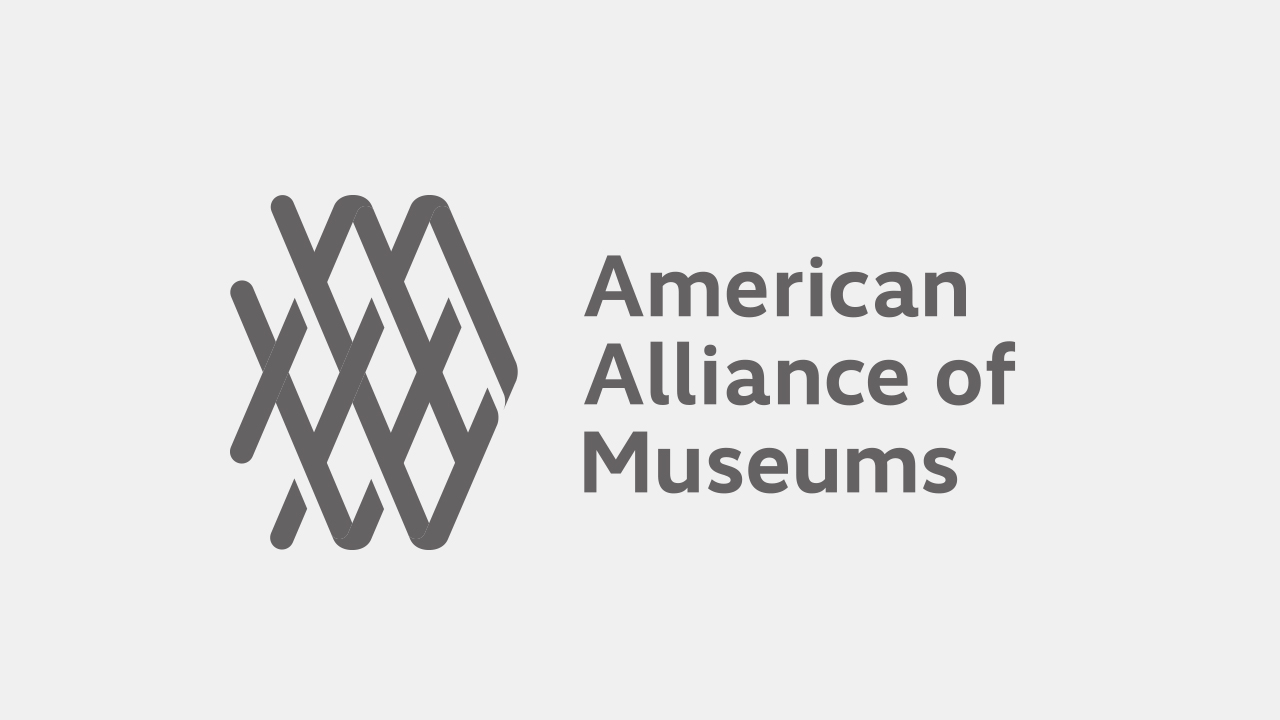This is a recorded Tech Talk from the 2020 AAM Virtual Annual Meeting and MuseumExpo. Presented by Lucidea
Transcript
Candyce McDonald : Thanks for joining us today for our guest presentation on addressing Collection Management troublesome trio. My name is Candace McDonald and I’m an account manager at Lucidea at the city at we work with museum archives and library and other information professionals to provide better access and visibility to their collections for increased engagement with their collections by diverse audiences. With me today is my colleague Benitta McLoughlin but he does a knowledge management consultant and she’s one of our Argus trainers, as well as part of our Argus implementation team.
Just a few housekeeping notes before we begin, all the lines are muted. For questions please click on the zoom Q&A icon at the bottom of the page.
Several of our Lucidea colleagues are available to answer chat box questions chat box questions throughout the presentation.
And Benitta and I will be available to answer questions after the presentation at Lucidea’s virtual booth. A visit to our booth also means you can enter into our draw for a free iPad.
The presentation is being recorded by AAM and they will be making all presentations available to all attendees.
Lucidea is a knowledge management company focused on bringing you the best solutions from around the world. We are comprised of a series of products and companies that have joined Lucidea over the last 30 years these brands include well known products such as our guest city and magic archivists’ eloquence and Quadro star.
Last fall, we quizzed collection managers and registrar’s if you could have anything you wanted in a collection management system, what would that be the following three issues were the most common responses we received. One, an online collection management system, easily accessible to fast and easy to make up to date information available to visitors.
Two, an integrated exhibition management we you want to be able to track everything object list create lists photos of exhibitions, design elements security needs.
And three, powerful and flexible reporting. After all, what is the point of putting information into your CMS if you can’t get it out.
Today, we would like to show you a few examples of how Argus can take these challenges and make them into opportunities.
Our first challenge is about giving your staff easy access to information they need when they need it. An online browser-based CMS means that your staff can access the information they need from wherever they are.
Not only are they not restricted to the single workstation, the client base CMS might be installed on but if they need to inventory your collection. They can update the information directly into the CMS using a tablet or a laptop from the warehouse or gallery floor.
During this pandemic with an online browser-based CMS institutions can continue to work from home addressing cataloguing backlogs and all those other tasks people save for a rainy day. 2020 could be our rainy day.
An integrated online CMS also means that whatever changes you make to the backend are updated in the public facing front end at the same time.
As long as it has information you have decided to share your visitors will see your updates in real time. Benitta will show us an example now of how quick and easy it is to keep your info up to date with an online CMS.
Benitta McLoughlin: An online browser-based collection management system like Argus allows your staff to access their information from any web enabled device wherever they happen to be so from either a PC or a Mac using any browser which whatsoever. Your staff can’t with edit rights can search browse and edit the records they have rights to so currently I’m logged in as administrator into my copy of artists. And so, let’s go to the hamburger menu and we can navigate to our object template from our object template will search for a record that we can take a look at will go to our great wave record will put that up here.
So, you can choose to. You can also choose to make all their part of your collection available through a public portal that is also updated in real time.
So, we can take a look at the same record in our public portal which I have open in Chrome. So, let’s move over to our public portal. So, if you wanted to make part of your collection available to the public. You can will just search for our great wave records. So, search for wave and will bring up the public version of the record. It’s actually still the same record, except we have chosen certain fields and certain images.
In this case also certain recordings to share with the members of the public. So, this is what it looks like on our public portal. Now let’s move back over to our backend collection management system.
And here I’m logged in as the administrator. And so, we are viewing the record as your registrar your collection manager, maybe some of your characters.
Might see the record. So, this is full access to all the data that you might have on an object record. So, we have all the different fields and all of the different tabs available.
If you were to edit the record. So, we’ll click on edit on the toolbar here and open up the record for editing the editor, the administrator so has full access to the entire record as you see, you can add data to it. Let’s add something to our, our title field and say,
Hello, a hammers. These no errors. Happy day so we can put that comment. And maybe we want to add another image. So, we can go over to the image tab.
And you can add as many images as you wish to any object record in in our guests. So, let’s grab an image, and we can grab maybe our desert image and we can drag and drop our desert image into our object record so we can mark this one as a public image as well. We can put into the state and then we can click Save.
So, we’re just saving the record here and saving the image that we’ve uploaded to it. So, you can see the image right away.
And so, we’ll save this record, and we can also take a look at the same record in an iPad.
With our guests, you are able to log into the collection management system because it is browser based its online and browser based from any device from any out web enabled device. So, let’s, I don’t want to underscore one, one of those just log in as a volunteer instead of just need to spell that correctly.
Okay, so if logged in as a volunteer. And we can take a look at that same object record the Great Wave record that we’ve been looking at. So as a volunteer. I have a keyword search. So, I can type in wave, and I can search for my object record. So, my search results are slightly different. So, I can click into and select the great way of record, you can see the edit change that I made to the record already you can see the image and I added as well. So as the volunteer.
You may not be as familiar with the system as, say, the registrar the collection manager might be your preference might be a keyword search instead of searching for specific field. And you can see that the record is exactly the same. Whoops, I just zoomed into the image to ensure that the record is in the database, just the one time, but it’s a different view of the record so if we switch over to what the administrator sees you can see that the administrator has all the different tabs and all of the different fields available.
Whereas, if we go back to what the volunteers, seeing the volunteer doesn’t have the different tabs and they have fewer fields.
Now, in this case we have made edit available to the volunteers on the toolbar. We don’t have ADD. We don’t have the lead, because we decided that the volunteer doesn’t need those rights, but we have given them edit. Right. So, when I click on the Edit option or my iPad, it opens up the record.
If I wanted to take my iPad with me to do inventory. I can do that here we have a different view of the record. So, it is the same record, but we have not made available certain fields and certain types of information. So, at the top we have some static information, maybe information that the curator has gone through and has okayed and said that this stuff doesn’t need to be changed. And then at the bottom here we have a couple of fields.
That may be the volunteer is responsible volunteer the intern summer student might be responsible for researching and editing. So, we have the in this case the object name and description fields available. And if I wanted to make an edit. I can spell. Make an edit to the description field, so I could type that in.
And then my keyboard and then I can save this change, so I can make an edit to the Description field here.
And then save this record so that’s the volunteer view. So, it helps to when you have the ability to have different types of views for different sets of users.
It helps them to take the guesswork out of what they do need to update and what they don’t need to update. So now that we’ve made those changes.
Let’s take a look at what the object record looks like in the portal again. So, let’s just refresh our search here and we’ll go into our object record again.
And now you can see the change we made as an administrator to the title field. And we can also see the change to the Description field that we made as the volunteer from two different devices.
Candyce McDonald : Great, thanks Benita. Now let’s take a look at our second challenge. Many institutions do not track their exhibitions in the CMS.
For some their CMS might have an exhibition module, but the customization needed to have it to track their actual workflow is too onerous for others, you might not have the option to track exhibitions in your CMS too frequently too many institutions are tracking their exhibitions and a hodgepodge of tools such as makeshift spreadsheets.
Worth yet is when different staff at the same institution all use different tools to track exhibition information.
Tracking all your exhibition management information in one place, preferably in your CMS provides many benefits.
All your information is in one place, which means leveraging the synergy of exhibitions linked with incoming loans and the relevant object records from your permanent collections.
The subsequent cross reference information gives you easily accessible data on what exhibition that incoming loan pertain to you and which exhibitions that object which showcased in if you have the information, you will be able to slice and dice it however you choose, but he does now going to show us some possible ways of tracking exhibitions in archives.
Benitta McLoughlin: In the artist collection management system exhibitions are managed in the activity area along with records such as the sessions do sessions incoming outgoing loans. This just navigate over to our activity area.
And so, depending on the type of activity you’re adding you will have different data entry screen. So, let’s just click on add on our toolbar.
And we can bring up some of these different data entry screen. So, when you’re adding an incoming loan. For instance, you may see different fields and different tabs and when you’re adding an exhibition so if we’re adding an exhibition. Let’s take a look at an X one exhibition option here so I selected exhibition from our activity type, and we can have another different view of it. So, this view of an exhibition might work for, for some institutions. So here we can have an exhibition Details tab where we have some information.
On who the curator, or the installer the advisory board transportation information security fire prevention insurance information, so forth. We can track climate control requirements, you can track visitor traffic requirements if you wanted to.
And here is a different view. So, some institutions might need to track additional details. So, on the Details tab, we have some exhibition information some very basic information so we can track some incoming exhibition information. Maybe we can put in an exhibition title. Maybe this is the AAM.
Exhibition that’s going to take place from sage lie. I can type July until January
Can put that in. You can select your exhibition dates start dates and end dates, if we wanted to. So, say we this is goes from July 1 until January 2021 if we want to do that, we can just select all states. So, you have some basic fields. And these are all entirely customizable, so you can track what you need not necessarily, the system isn’t going to force you to use fields that you don’t need to use anything that you don’t need to use.
We can hide or get rid of anything that you do need to use that you might not see on the screen right now. We can definitely add using one of our design tools.
On this tab, we have some indemnity information that you may or may not need we have on this particular tab. Some immunity from seizure fields that you may or may not need this tab covers off the convention for international trade endangered species shipments. If you have the shipments that you need to drop for traveling exhibitions and so forth. You can track your shipments. You can track your, your crates in your boxes and your palates you can track your valuation information in there. If you are needing to track venues for traveling exhibition. So where is the exhibition going, how long is it going to be there.
Are certain objects going to be excluded from traveling to certain venues, we can also add fields, if you’re going to be adding objects to for certain venues maybe substitution objects. If you need to track the team who’s involved in the exhibition, you can certainly track that.
You can track your meetings, your deliverables your installation dates your D installation dates. So, it’s really as much or as little as you want. So, what you’re seeing here on the screen might be too much for some institutions and might not be enough for other institutions. So, during the implementation phase, we basically work with you to figure out what you do need and what you don’t need and fit it for you. So, on the tasks tab here is one of our standard types of fields on the tasks tab. It allows you to identify which tasks may be associated with the type of activity you’re adding whether it happens to be an exhibition, as we’re looking at right now. Or maybe it’s for an incoming alone. That’s associates exhibition so you can pick and choose the fields. If you already know which tasks, you’re always going to want when you set up.
An activity of some sort, whether it’s an exhibition or an outgoing loan or whatever it happens to be. You can have the system you can predefined those tasks and have the system generate those tasks for you so that the tasks are populated.
When you, when you come to it. If you, if it is always the same staff member who is responsible for that task and also pre-identify who that staff member is going to be. And you can have the system automatically send that staff member an email whenever they’ve been assigned a new task. So, you can have that setup as well. And the shipping tab you can track your the shipping of the different objects, the different waybills and so forth related activities as interesting. This allows you to create a cross-references between different activities. So, for an exhibition, you may have a few or a couple dozen or incoming loans associated with that exhibition. So, if that’s the case, you can link those incoming loans to the exhibition which also the and of course creates the reciprocal relationship so that when you’re looking at the exhibition. You can see all the incoming loans when you’re looking at incoming loan you know exactly which exhibition at came in for. So, I already have some setup. So, let’s take a look at some incoming loans and say it was these incoming loans down here that are associated with this particular exhibition. We can select those, and we can select the selected ones. It creates that reciprocal relationship between the exhibition and the incoming loans when we’re looking at the next tab. The next tab allows you to link those objects from your permanent collection into your exhibition
If you have the process where you normally would actually add objects that came in from incoming loan to your collection records you can link those at the same time. So, if I click on the little link icon. I can click on the find an option and it takes me to my object template, you can use all the search functions in your object template to search for those objects or if you already saved them as a saved list.
You can simply click on the safe list option can bring up the objects that are associated with that exhibition and you can put little checkmark next to the ones you want and then select those or you can select everything that you just brought up in your search. So, in this case, I’m just gonna bring up everything in my search it brings all those objects into my exhibition. So, this is my am exhibition that we just created, we can bring all those in, we can save the record of we need to actually add an ID. So, we can just select a pattern add an ID to our exhibition. So, this is our exhibition ID. So, we can click Save and it will save the exhibition record, as well as all the links to the different objects are the links to the incoming loans and so forth. You can create and create those links piecemeal if you like, but for demonstration purposes. Today, we’re just going to put them all together, all at once. And we’ll just save that and that saves the record. Now if we wanted to see if we were viewing. One of the object records.
Included in the exhibition. We would then have that cross-reference between the object record and the exhibition. So, if we went to our great way of record which we were taking a look at earlier, we can click on that, and then on the activities tab we can see the session record. We can see the different exhibitions, the object has been in including the one we just created the exhibition if we wanted to pull it out separately, you can do that as well. And this one just shows the exhibitions that the object has been in since it’s been in our possession
Candyce McDonald : Know, our third talents as with everything we’re looking at today. This one is pretty basic. If you’re putting information into your CMS, you should be able to easily get information out again in a usable form.
It should be easy to run reports create reports include images and export your data.
Our guest uses to reporting applications to cover all your reporting needs one is Crystal Reports which august uses for reports for you might need special formatting logos calculations terms and conditions signature lines.
We use custom reports for deeds, the incoming and outgoing loan agreements MLS. The other reporting application is called report writer and allow your users to report on anything that exists in the databases, data, or images.
And is especially notable for how easily Report Writer reports can be created or modified, but neither will show us some reporting examples in August. Now,
Benitta McLoughlin: Okay, so we can take a look at an example of a crystal report. First, let’s go into activity and we will pull up an outgoing loan. So, we’ll just go to ongoing loans.
We do a search. Let’s pull up enough going on and we’ll take a look at a crystal report. So maybe we’ll print and outgoing loan report.
Scroll down finer all flowing own report. This one is a PDF report.
So, with your Crystal Reports. They can be optimized for either PDF or Word or for Excel. So with an ongoing loan report when you fill in the details of the loan you would link in the borrower information. This is really big.
Let’s make that a bit smaller so we can see it better. So, you would link in the borrower information. As well as linking in the objects which are being borrowed. So, all of that is tracked in your outgoing loan record. So, when you run the report, it will pull in all of the relevant information here we can see me just make that a little bit bigger.
We can see that it’s calculating the total assessed value for the from the individual records that are linked to the loan. Further down we can display the terms of conditions as well as whatever signature lines that you actually need.
So, the Crystal Reports are configured to suit the institution. Some institutions like to have the objects listed at the top, like we have here, other institutions prefer the objects listed as another sheet. Some institutions like the loan receipt at the bottom of the loan agreement that then they would know tear off or as another page and then other institutions like it as a separate document so we can configure it however you choose.
Now let’s go over and take a look at the report writer reports. So, we’ll go into an object template and let’s pull up to action. Let’s just pull up our safe search for that exhibition, we were just looking at. So, I’ve just pulled up some search results that we can use to printer report.
Will go into the print icon on the toolbar and then we can select our checklist general important. This is an example of a report writer report, in this case, this goes into a PDF report that we can then take a look at. So, this is a very simple report. It’s currently pulling in our object ID artists title, date medium image. These reports are very simple to both modify, as well as to create. So, we wanted to modify this existing record. We can or six existing report, we can go into report writer, which we have here, we can find our checklist general report, which is scroll down to it.
And then we will click on this little edit pencil, which tells us to select which fields actually appear on the report. So, when we click into it.
You can see on the left-hand side; we have a list of every field available in our object records at the moment in my demo database. And then on the right-hand side, we have a list of the fields that are displayed on the report.
So, if we wanted. So, if we take a look at the report again. So, we wanted the image to be on the left-hand side, we can drag and drop it. If we went to replace medium with something else, we can get rid of that and replace it. So, let’s drag image over to the left, and we can basically drag it to the top in this in this format will get rid of medium and maybe it will display.
Let’s display dimension and stats will drag and drop dimension over will click Done will click Save and I will click down again, and we’ll go back over to our object tab and find our checklist report and we’ll just run that again. So, if we wanted to open that in our PDF. So, this is a revised report. So, this is the first one with the image on the right and medium and then this is our second one with the image on the left and dimension. So, all very quick and easy to to create into modify. So, if we actually wanted to if we had all this data and we wanted to export this information into Excel you can create reports where you can or you can export whatever is in your search results. So here is that an export to Excel report and it will open up in Excel.
And then you can just see your data.
In your in Excel and then you can do whatever it is you would like to do with the data, data.
Candyce McDonald: Now it’s easy to think that all systems are like are like, and they can’t solve your problems and they’re all expensive, but our guesses difference with a scalable functionality and scalable pricing.
Our guests can be a great match for both large and small institutions, you can have online browser-based access to your CMS access your system from any device, wherever you happen to be and provide online access for online visitors to you can track exhibition information than the associated processes you need in one system just saving time and reducing duplication of effort.
And you can have powerful and flexible reporting beyond collecting your data, getting that data out again and doing something with it is key reporting can be easy and intuitive.
On behalf of Lucidea thank you so much for joining us for today’s presentation.
Please come to see us at our virtual booth to enter into our draw as well as to chat with us further we’d love to answer any other questions and learn more about your specific requirements and what challenges you might be facing with your CMS. We look forward to speaking with you soon I’ll post the link here again.
To our booth and Benitta and I will be hanging out there. Thanks so much for joining us for this virtual am presentation.
Benitta McLoughlin: Probably out of time. Do we, I guess we don’t have time for questions here. We’re just going to go to the booth now.
Candyce McDonald : We’ve answered the questions during the presentation that were posted so if anyone has another question right now. We could certainly answered, If anyone wants to spend anything up there. But you can also come to our virtual price range varies a lot.
Pricing varies a lot. It depends on a lot of variables, since it’s scalable and it starts at the entry level at a few thousand a year. There’s also the implementation costs initially but it depends on the number of editing licenses that you that you need, as well as the length of term. And then there are a number of variables because it’s so scalable. We can make it.
A package that fits your needs. So, if we learn a little bit more about your requirements. We would be happy to give you more specific pricing.
All right. And I think that is the end of our time with you. Thanks so much for being here. I’ll try to post this one more.
One more question here that’s come in.
I think we might have to close down. Do you need a server we offer both fast so software as a service vendor hosted as well as self-hosted so it’s up to you as to what would work best for you?
All right, I’m not seeing any other questions. So, we will close the broadcast now and we will see you at least videos virtual if you can join us there. Thank you.
Benitta McLoughlin: Thank you.